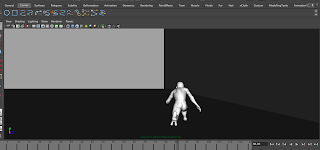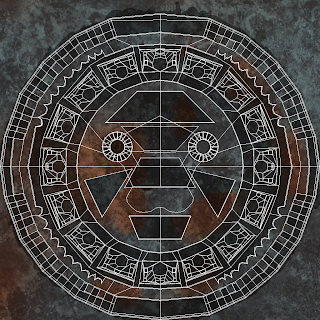With the project nearly done, I was given the job of putting together the end credits. Initially, some members of the group suggested that I just do a "Created by..." credit and leave it at that, but I thought it would be good if I listed each of our jobs/contributions within the project. I started by typing out the credits in TextEdit, while confirming with the rest of my group who did which job.
Im Adobe Premier, I started copying the credits into title stills, which we decided would appear in the Helvetica font.
When we were filming the green screen sequence, we did quite a lot of filming of us just mucking around, so we decided that this would look good alongside the credits. I went through this footage in Premier and selected a few clips to go against the credits and then exported that to another sequence.
Next, I imported this video into the credit sequence and I then scaled the video down and placed it right next to the credits. I made the length of the credits slightly longer, so that the video would fit around them and keyed it so the video fades towards the end of the credits. This is an example of very basic compositing to get our credits done. Here is the outcome.
Sunday, 27 March 2011
Saturday, 26 March 2011
Compositing the creature: Shot 19
The second shot that I was required to composite was the 19th shot of the piece; this largely involved applying shadows to the scene, so that the creature would blend in with the various shades. Here is the original live action footage.
In order to integrate this creature into this footage, I opened the 3D blockout that was lighted by Matt and had the creature animated by Will.
The idea was to render the creature's running separately to the shadows. How I did this was by selecting the lambert textured surfaces that made up the wall and floor, and then assigning them to a separate rendering layer.
This layer was called layer1. I turned this layer off and rendered only the masterLayer that included the creature. I rendered the creature's run in mental ray as we had agreed as a group, here is a still from the batch render.
Next, I turned off the masterLayer and turned on Layer 1. I assigned a material to the surfaces called 'Use Background', which meant that they would not be visible, but that they would still pick up the shadows of the creature and the wall. I rendered this using Maya Software, because mental ray was not capable of rendering the shadows out properly. Here is a shot of the rendered shadows.
The next stage was to import these two into After Effects against the live action footage.
I scaled down the rendered sequences of both the creature and shadows so that the shadow is aligned with the building to the right and so the creature can run through the scene. I made sure both the shadow layer and creature layer were positioned and scaled identically.
The rendered images were initially too small within the live action, meaning that the creature just randomly appeared on screen rather than creating the illusion of the creature running on screen. In order to fix this, I just scaled up the live action footage and CG footage so that the creature seemed to run on screen and into the shade of the council estate.
Next, I needed to amend the shadows; they were initially too solid to be considered shadows, so I applied a Gaussian Blur to make them more natural. Finally, I discovered that the shadow of the creature was coming out white, so to amend this, I applied a Set Channel and changed all the settings to Alpha so that it was a darker grey colour.
Here is the final, fully composited shot of the chase.
Compositing the creature: Shot 6
In the post production process, we needed to composite the creature into each shot. This also involved the use of lighting and shadow to blend the creature in with the rest of the scene. We were each given some shots to composite, based on the blockouts of the scene and the lighting that had been set up by Matt.
The shots that I was given were, shot 6; which is where the creature emerges from the manhole, and shot 19; in which the creature chases Richard around a corner.
The first that I will talk through is shot 6. Here is the original video.
And here is a screenshot of the animation in Maya that I had to integrate into this scene.
I rendered the Maya Animation out in mental ray and I then imported it into After Effects with the live action footage.
The thing about this shot is that I needed to make it look as if this creature was emerging from a hole, as opposed to off camera. I needed to create a hole for this creature to emerge from. In order to create this hole, I simply created a mask in the live action footage in the area of the manhole.
I then feathered the mask so the hole wasn't too rigid. At the moment, the hole just looks black and doesn't have any depth. In order to fix this, I looked for an image of inside the manhole to put under the masked layer, so that it looked like it led to a sewer or somewhere. I came across this image.
I put this image under the live action footage and around the mask. I then applied a colour correction in order for this image to fit in with the scene and here is how it looked.
Here is the final composited shot.
The shots that I was given were, shot 6; which is where the creature emerges from the manhole, and shot 19; in which the creature chases Richard around a corner.
The first that I will talk through is shot 6. Here is the original video.
And here is a screenshot of the animation in Maya that I had to integrate into this scene.
I rendered the Maya Animation out in mental ray and I then imported it into After Effects with the live action footage.
The thing about this shot is that I needed to make it look as if this creature was emerging from a hole, as opposed to off camera. I needed to create a hole for this creature to emerge from. In order to create this hole, I simply created a mask in the live action footage in the area of the manhole.
I then feathered the mask so the hole wasn't too rigid. At the moment, the hole just looks black and doesn't have any depth. In order to fix this, I looked for an image of inside the manhole to put under the masked layer, so that it looked like it led to a sewer or somewhere. I came across this image.
I put this image under the live action footage and around the mask. I then applied a colour correction in order for this image to fit in with the scene and here is how it looked.
Here is the final composited shot.
Thursday, 24 March 2011
Some action figure close-ups
Towards the end of the sequence, the parkour runner and creature morph into action figures and in a surprise twist, the scenario is just a product of our tutor, Jared's imagination. It was my job to key out the green screen in the close-up shots of both action figures and apply a rendered CGI background.
Here are each of the clips, which have also had the brightness adjusted so they blend in with the environment.
This last shot had a lot of noise in it, so I had to apply a mask, which I then key framed in order to remove some of it. Even then, there was still a bit of noise left in areas that were too close around the action figure to key out adequately. I have found that noise tends to come up on green screen significantly more than blue screen.
Here are each of the clips, which have also had the brightness adjusted so they blend in with the environment.
This last shot had a lot of noise in it, so I had to apply a mask, which I then key framed in order to remove some of it. Even then, there was still a bit of noise left in areas that were too close around the action figure to key out adequately. I have found that noise tends to come up on green screen significantly more than blue screen.
The shaking manhole
Along with the green screen shots, I was given some shots to render and then composite. The first being the close up shot of the manhole, which suddenly begins to shake. Not only was I required to render this manhole and composite it with live action, but I was required to animate the shaking.
My team members stated that the manhole needed to be shake in a subtle but menacing movement. Here is what I came up with.
Next, I rendered this in the mental ray format and I then masked out the lambert texture around the manhole.
The thing about this shot is that the dark shades on the manhole do not match the brightness of the ground surrounding. I amended this by applying a Curves filter to the live action footage so that I could alter the brightness and make it darker.
In the outcome, the footage looked overall much darker and this suited the mood that we were trying to convey in this shot.
My team members stated that the manhole needed to be shake in a subtle but menacing movement. Here is what I came up with.
Next, I rendered this in the mental ray format and I then masked out the lambert texture around the manhole.
The thing about this shot is that the dark shades on the manhole do not match the brightness of the ground surrounding. I amended this by applying a Curves filter to the live action footage so that I could alter the brightness and make it darker.
In the outcome, the footage looked overall much darker and this suited the mood that we were trying to convey in this shot.
Thursday, 17 March 2011
Richard drops
Another shot that I was given to composite was a shot of Richard dropping from a massive jump down a flight of stairs. Producing this composition involved layering a green screen shot of Richard jumping from a chair, with a CG shot of the staircase and floor that he eventually lands on.
Here is the green screen footage and a rendered close up of the staircase.
There is some very recognisable camera movement in the video, particularly when he lands. I decided that I would motion track it in Match Mover. Here is a shot of the sequence in Match Mover.
Match Mover seemed to track the camera movement fairly efficiently. However, when I exported the motion tracking to a camera in Maya. I found that the camera just remained static; the camera movements were not significant enough to be applied to the camera. Instead, I just went straight into After Effects and composited the live action and CGI together. I also applied masks around the tape on the green screen, to make them invisible.
Here is the green screen footage and a rendered close up of the staircase.
There is some very recognisable camera movement in the video, particularly when he lands. I decided that I would motion track it in Match Mover. Here is a shot of the sequence in Match Mover.
Match Mover seemed to track the camera movement fairly efficiently. However, when I exported the motion tracking to a camera in Maya. I found that the camera just remained static; the camera movements were not significant enough to be applied to the camera. Instead, I just went straight into After Effects and composited the live action and CGI together. I also applied masks around the tape on the green screen, to make them invisible.
Motion tracking Richard's run
The following shot that I will be talking about involves our runner, Richard running away before being cornered against a graffiti wall. In order to make this shot believable, I used motion tracking, as well as masking and green screen. Here is the original footage that we recorded in one of the studios at uni.
The green screen is where I will place the CG environment. The pieces of sellotape that we have place on the green screen are what we will use to track the movement and speed of the camera when we key out the green screen. They will also be used by Match Mover, a program that will track and reproduce the camera movements, so I can export them to a camera in Maya, meaning that the cameras in both the live action and CGI will move in sync with each other.
The next stage was to load the sequence in Match Mover. In this program, I applied Automatic Tracking, which tracks the camera movement in each shot. After this tracking was applied, I used the clean assistant to reduce the number of tracks, so that the camera movement was not too erratic. Here is how the scene looks within Match Mover after an Automatic Track.
The green lines in this shot display the movements that have been tracked. Not only does the Automatic Track capture the camera movement, but also Richard's movements. At first, I didn't think this was a problem, but when I exported the camera movements into Maya, I found that the camera moved really erratically and even moved out of the scene. I could not figure out why the camera was moving like this.
After showing this problem to my tutor, he advised that I delete all of the trackers the are near or on Richard's figure, because the camera was tracing his movements, as well as the movements of the camera. I went through the whole sequence within Match Mover and deleted each tracker that appeared on Richard. Here is the same shot, after I had gone through the sequence.
I exported these camera movements to Maya. I then applied them to the relevant scene, where I made a few manual arrangements, such as deleting a few unnecessary key frames and making the movement smoother in the Graph Editor. Here is an unrendered Playblast of the camera movement in the chase scene.
I now needed to composite this with Richard's running sequence, and the desired outcome would be that Richard's run would move in sync with the camera movements in Maya. In After Effects, I uploaded both the camera sequence in Maya, fully rendered, and the green screen footage of Richard running. I overlaid the live action footage over the green screen footage and then I keyed out the green screen, with a Keylight filter.
The white of the walls around the green screen was still present. I didn't key out the white, because keying out any colour, other than green or blue would have caused problems, as it would start keying out things like Richard's skin tone and clothing. In order to get rid of the white walls, I place Masks around them, which I then keyframed as they moved around.
In order for Richard to look as though he is running towards the wall, I keyfamed the position and scale of the video footage, to create the illusion of Richard running away from the camera. As a finishing touch, I applied a Brightness and Contrast filter, which I then keyframed to make Richard's figure become darker as he ran into the darkness, which would highlight how he is running into peril.
The next stage was to load the sequence in Match Mover. In this program, I applied Automatic Tracking, which tracks the camera movement in each shot. After this tracking was applied, I used the clean assistant to reduce the number of tracks, so that the camera movement was not too erratic. Here is how the scene looks within Match Mover after an Automatic Track.
The green lines in this shot display the movements that have been tracked. Not only does the Automatic Track capture the camera movement, but also Richard's movements. At first, I didn't think this was a problem, but when I exported the camera movements into Maya, I found that the camera moved really erratically and even moved out of the scene. I could not figure out why the camera was moving like this.
After showing this problem to my tutor, he advised that I delete all of the trackers the are near or on Richard's figure, because the camera was tracing his movements, as well as the movements of the camera. I went through the whole sequence within Match Mover and deleted each tracker that appeared on Richard. Here is the same shot, after I had gone through the sequence.
I exported these camera movements to Maya. I then applied them to the relevant scene, where I made a few manual arrangements, such as deleting a few unnecessary key frames and making the movement smoother in the Graph Editor. Here is an unrendered Playblast of the camera movement in the chase scene.
I now needed to composite this with Richard's running sequence, and the desired outcome would be that Richard's run would move in sync with the camera movements in Maya. In After Effects, I uploaded both the camera sequence in Maya, fully rendered, and the green screen footage of Richard running. I overlaid the live action footage over the green screen footage and then I keyed out the green screen, with a Keylight filter.
The white of the walls around the green screen was still present. I didn't key out the white, because keying out any colour, other than green or blue would have caused problems, as it would start keying out things like Richard's skin tone and clothing. In order to get rid of the white walls, I place Masks around them, which I then keyframed as they moved around.
In order for Richard to look as though he is running towards the wall, I keyfamed the position and scale of the video footage, to create the illusion of Richard running away from the camera. As a finishing touch, I applied a Brightness and Contrast filter, which I then keyframed to make Richard's figure become darker as he ran into the darkness, which would highlight how he is running into peril.
Wednesday, 16 March 2011
Compositing the green screen in After Effects
When it came to the post production stage of this project, I put myself forward to do the green screen parts which happen right at the end of the piece, when our protagonist (Richard is his name) gets cornered in an underground parking area. This would involve a mixture of moving and static camera shots.
The first shot that I worked on for this part was a mid shot of Richard cowering in fear against the graffiti wall. This shot was relatively simple as I only had to use After Effects to composite this and a rendered shot of the graffiti wall made by Nat.
Here is the original green screen footage:
In order to match his pose with the action figure that he eventually morphed into, I flipped the video footage horizontally.
Here is the rendered close up of the green screen.
In After Effects, I composited these together by applying a Keylight filter to the green screen footage, that keyed out any shade of green, which which would allow Richard to appear against the graffiti wall. I scaled the graffiti wall until it looked as though it was very close to the camera in relation to Richard. I then applied Masks around each motion tracker, in and set them to "subtract" the motion trackers so that they were absent and only Richard was present.
As you can see from this image, Richard does not fit in with the rest of the environment because he very bright, compared to the dark and eerie surroundings. In order to solve this, I applied a Curves filter and I then reduced the brightness, so Richard was absorbed in the peril within the scene.
The first shot that I worked on for this part was a mid shot of Richard cowering in fear against the graffiti wall. This shot was relatively simple as I only had to use After Effects to composite this and a rendered shot of the graffiti wall made by Nat.
Here is the original green screen footage:
In order to match his pose with the action figure that he eventually morphed into, I flipped the video footage horizontally.
Here is the rendered close up of the green screen.
In After Effects, I composited these together by applying a Keylight filter to the green screen footage, that keyed out any shade of green, which which would allow Richard to appear against the graffiti wall. I scaled the graffiti wall until it looked as though it was very close to the camera in relation to Richard. I then applied Masks around each motion tracker, in and set them to "subtract" the motion trackers so that they were absent and only Richard was present.
As you can see from this image, Richard does not fit in with the rest of the environment because he very bright, compared to the dark and eerie surroundings. In order to solve this, I applied a Curves filter and I then reduced the brightness, so Richard was absorbed in the peril within the scene.
Tuesday, 15 March 2011
Blocking out
Each of us was required to produce three 3D blockouts of various shots within the piece. This was required to make sure that the lighting and in the CG footage matched that of the lighting in the live action. The lighting and shadowing is going to be an important factor in determining how effectively our swamp monster blends in with the rest of the scene.
This is the manhole shot, which the swamp monster will emerge from. I modelled a hole that the swamp monster will come out of. When we place this manhole in the live action, it will just be a matter of masking out the grey lambert shaded polygon area.
The next two shots were trickier to model, because I had to create a 3D representation of a 2D image that was identical in perspective, but would also balance the light accurately. Drawing a 2D image of a live action reference is relatively easy, as you can capture the levels of perspective easily, through techniques such as foreshortening and light. However, to recreate a 2D image through 3D modelling is harder, because you need to create models that have one side much shorter than the other but also needs to capture the light properly.
Here are the screenshots of my attempts at recreating two shots.
In this shot, it was particularly hard to model the ground so it looks flat but is still accurate in relation to the perspective in the live footage.
I showed these to my team mate, Matt, who is in charge of lighting, and he said they should be fine to work with.
Friday, 4 March 2011
Transferring UVs from one model to the other
One issue we had in our production pipeline was that the swamp monster was being textured and UV mapped by other team members, while I was rigging the model in a separate file. This could have meant that one of us would end up doing two lots of work to apply the rigging and texturing to one single model to be taken into the animation process.
However, after looking at videos on Youtube to find out if there is a means of transferring the UVs onto another model, I have found it. Here is a video that I made for the benefit of my fellow team members to demonstrate what I had learnt.
Wednesday, 2 March 2011
The Swamp Monster rigging is finished
I have finally completed the rigging of the swamp monster, so I decided to make this video to demonstrate how the rig works. I made this largely for the benefit of Will, who will be animating the swamp monster and it is intended as a guide on how to operate the rig.
Saturday, 26 February 2011
The robotic arm
Unlike the left arm, the robotic arm has no joints in it whatsoever. This arm is a piece of machinery, and was required to act accordingly. Therefore this arm would move with a very straight, pivotal motion as opposed to a more organic motion.
The modeller modelled the arm in separate pieces, in order to facilitate the robotic movement. The arm is also a separate model to the rest of the body. In order to make this arm possible to animate adequately, I parented each part of the arm to the next, starting from the fingers and ending with the shoulder. I then created curves in for each part of the arm that rotates (i.e. the elbow pivots, the fingers, etc.), which are very like FK handles. I then constrained each curve to their respective part of the arm. This means that the animator just needs to rotate the arms, either on the Y or Z axis.
Here is a basic animation I did to show the robotic arm in action.
When it came to binding this arm to the rest of the body, I was faced with several problems. I had initially only parented the curves to the chest controller, meaning that when I rotated the body (after binding the rig to the model, the robotic arm would move out of it's socket. I tried to solve this by combining the shoulder with the rest of the model and keeping the rest of the arm separate, but I was faced with the same problem.
I solved this problem, by trying out an idea, which was to create a new joint from the chest that would go to the right shoulder. I then constrained both the first curve of the arm and the arm itself to the new joint. Now when I rotated the monster's upper body, the arm kept in place.
The modeller modelled the arm in separate pieces, in order to facilitate the robotic movement. The arm is also a separate model to the rest of the body. In order to make this arm possible to animate adequately, I parented each part of the arm to the next, starting from the fingers and ending with the shoulder. I then created curves in for each part of the arm that rotates (i.e. the elbow pivots, the fingers, etc.), which are very like FK handles. I then constrained each curve to their respective part of the arm. This means that the animator just needs to rotate the arms, either on the Y or Z axis.
Here is a basic animation I did to show the robotic arm in action.
When it came to binding this arm to the rest of the body, I was faced with several problems. I had initially only parented the curves to the chest controller, meaning that when I rotated the body (after binding the rig to the model, the robotic arm would move out of it's socket. I tried to solve this by combining the shoulder with the rest of the model and keeping the rest of the arm separate, but I was faced with the same problem.
I solved this problem, by trying out an idea, which was to create a new joint from the chest that would go to the right shoulder. I then constrained both the first curve of the arm and the arm itself to the new joint. Now when I rotated the monster's upper body, the arm kept in place.
Friday, 25 February 2011
Rigging the hand
Another important part of rigging the swamp monster was putting joints in his hands. This will be essential for certain parts within the production that involve the monster grabbing and throwing things within the environment, such as dustbins.
This proved to be a tricky task, largely because the arms were modelled at an angle, rather than horizontally or vertically. This meant that I had to rely a lot on putting joints in the hand through the perspective view and then dragging the joints in place, rather than the conventional method of putting joints in using the top/side views.
When I had sorted out the order of the joints in the fingers, I parented them to a joint in the hand, which in turn, I parented to the wrist.
I also began creating a controller with curves that will allow the animator to create a grabbing movement in the hand quite efficiently.
Wednesday, 23 February 2011
Get riggin' up in this bitch
The other role that I have in the team is the rigging of the swamp monster. I began this by a process that I normally use for rigging humanoid characters, which is by applying a ROOT joint to the crotch area that will be used to select the whole rig. I then created leg joints (hip, knee, ankle, heel, ball, toe) in the left leg that I duplicated over to right leg. I parented both legs to the ROOT joint.
Next stage was to create joints directly from the ROOT that ran through the back, up to the chest and finally in the neck and head. Here is how the rig looked now that I had applied it.
Next stage was to create joints directly from the ROOT that ran through the back, up to the chest and finally in the neck and head. Here is how the rig looked now that I had applied it.
Next stage was to create joints and implement handles (IK and FK) in the left arm only. There was no need to put joints in the right arm as that is mechanical and I used another method that I shall explain in greater detail in another post.
I put joints in the shoulder, elbow and wrist of the left arm. I then parented the shoulder to the chest. This monster was required to have both IK and FK handles; as the monster will need the free flowing movement of arms and legs that comes with FKs, along with the need to for the monster to climb and grab in the environment, which will be easier with IK handles.
I started by putting in the IK handle which ran from the shoulder to the wrist. This meant that I could move the whole arm from a handle attached to the wrist.
I then created a locator which I constrained to the IK Handle. This will mean that the animator can control the angle of the arm and in particular the angle of the elbow, so that the monster can move in a flexible manor through the scene.
Next, I fitted the FK handles in the shoulder and wrist. I did this by creating two curves that I put by those respective joints and then Parenting them.
In previous attempts to create FK Handles, I made the mistake of putting an FK Handle in the wrist as well, where the IK Handle was. And this meant that if I switched to IK mode, it would start breaking apart and going out of place. I soon discovered that I was only supposed to put curves in the shoulder and wrist, if I want both IK and FK.
In order to create a switch between the IK and FK handles, I created another curve, which I parented to the IK handle. I created an attribute called IK Switch, and I created a driver, so that when the IK Switch was set to 1, the IK Handle could be used; whereas if it was set to 0, the IK Handle would be turned off. This means that the animator can now change between IK and FK easily and the monster can do whatever actions are required in the final project.
The rigging, as a process, is not yet complete but I shall document the next stages as I complete them.
Saturday, 19 February 2011
Manhole texturing
The last part of creating my manhole cover was the texturing. The manhole had to be textured in such a way, that it would blend in with the live action footage; therefore I tried to work with fairly realistic texturing. I started by using the mental ray renderer that is built into Maya, as it is made largely for photorealism. I tried using one of the materials that came with mental ray that was called mi_metallic_paint.
The thing I didn't like about mental ray was that it wasn't as hands-on as many other methods of texturing and largely involves inputting numbers to configure. And furthermore, the colouring of the material was solid and the rest of the group advised me to use texturing that was easier to render, but also had a colour scheme which blended together more naturally.
I then decided to create a texture from scratch in Photoshop by creating a PSD Network, and here was the first outcome.
This image consists of two images layered on top of one another. The first was this simple background image that was originally a Stucco texture that I produced in Maya and then exported into Photoshop. I added brown patches to the texture to create a rusting effect on the manhole cover.
I then searched Google for a high resolution image of rusting metal to Overlay on top in Photoshop, and I came across this one.
I learnt how to Overlay in Photoshop, thanks to my fellow team member, Nat. It is a fairly simple process, which involves selecting how I want a certain layer to appear in a composition.
Here is how the 3D Model looks with this texture.
I added another layer on and I shaded in the central image and patters around the outside so they stand out more. At first, we were satisfied with this outcome; however, when I we went back up to Kilburn to do filming, I decided to study the manhole texturing more closely to ensure that this model will fit in with the live action environment.
The manhole cover is actually made up of dark brown colours, and has very little rust. My model almost looks like stone in comparison to most manholes.
The thing I didn't like about mental ray was that it wasn't as hands-on as many other methods of texturing and largely involves inputting numbers to configure. And furthermore, the colouring of the material was solid and the rest of the group advised me to use texturing that was easier to render, but also had a colour scheme which blended together more naturally.
I then decided to create a texture from scratch in Photoshop by creating a PSD Network, and here was the first outcome.
This image consists of two images layered on top of one another. The first was this simple background image that was originally a Stucco texture that I produced in Maya and then exported into Photoshop. I added brown patches to the texture to create a rusting effect on the manhole cover.
I then searched Google for a high resolution image of rusting metal to Overlay on top in Photoshop, and I came across this one.
I learnt how to Overlay in Photoshop, thanks to my fellow team member, Nat. It is a fairly simple process, which involves selecting how I want a certain layer to appear in a composition.
Here is how the 3D Model looks with this texture.
I added another layer on and I shaded in the central image and patters around the outside so they stand out more. At first, we were satisfied with this outcome; however, when I we went back up to Kilburn to do filming, I decided to study the manhole texturing more closely to ensure that this model will fit in with the live action environment.
The manhole cover is actually made up of dark brown colours, and has very little rust. My model almost looks like stone in comparison to most manholes.
I sampled the colours of this manhole and applied it to the stucco layer of my texture, as pictured below.
I also reduced the rusting texture effect that I had applied, and here was the outcome.
I have actually produced two versions of the model with this new texture; the first with the rusty metal overlay as pictured below...
And the second, without a rusty metal overlay, and a more plain, solid look.
I will show these to the rest of the team and find out which one they think will fit in more with the scene.
Wednesday, 16 February 2011
Manhole is fully modelled.
Here is the manhole model that I produced in Maya, using a Polygon cylinder as the base. This piece involved a lot of polygon edge cutting in order to shape.
I have taken three shots of the model from the side, top and bottom.
Now I need to texture this to look realistic, but also perilous. I will try out mental ray to see if I can achieve realism with that. That should not take too long to render as I am thankfully only working with one model, as opposed to a scene full of models, as I experienced during my last group project.
I have taken three shots of the model from the side, top and bottom.
Now I need to texture this to look realistic, but also perilous. I will try out mental ray to see if I can achieve realism with that. That should not take too long to render as I am thankfully only working with one model, as opposed to a scene full of models, as I experienced during my last group project.
Tuesday, 15 February 2011
Manhole cover
Here is the final design for the manhole cover, that I will also use as the template for modelling in Maya.
Monday, 14 February 2011
Manhole designs along with some inspiration
After I decided to be more adventurous with the design of the manhole to suggest the peril that lurks beneath, I began doing some sketches of possible manhole covers.
I was partly inspired by the use of ancient South American architecture in the Emperor's New Groove, and how it is used to convey mood, as well as hierarchy of the characters throughout the film. I decided to borrow from this and I started looking at ancient South American design, particularly Aztec and Inca.
I was partly inspired by the use of ancient South American architecture in the Emperor's New Groove, and how it is used to convey mood, as well as hierarchy of the characters throughout the film. I decided to borrow from this and I started looking at ancient South American design, particularly Aztec and Inca.
These images are both calendars, the one above is Aztec, whereas the one below is Inca.
A concept that I want to take from this was how there are continuous patterns around the outside of the design, consisting largely of simple shapes, yet there is a face that dominates the centre of these designs. If you study many typical manholes, they too are made up of continuous patterns, consisting of very basic shapes such as squares, triangles and circles.
Well, in some places they do produce strange and interesting designs for manholes, but I will not get carried away, as this manhole cover needs to look realistic and be recognisable for what it is. Therefore, I shall experiment with basic shapes to capture an essence of the swamp monster in the manhole, and include some continuous patterns around the edge of the image.
Here are some sketches that I have done of potential designs. As I started to study Matt's model, as well as various swamp monsters, the central image began to gain a greater resemblance of a swamp monster.
In this image above, I started to work with positioning the patterns around the central image. I was particularly intrigued by the innermost pattern around the second manhole photo, as it resembles screaming or scared faces. Positioning these around the swamp monster image could highlight how this is a scary creature that is intimidating to all.
Eventually as I started to study swamp monster more closely, as well the the reference that Matt gave me, I began to create a more accurate image. I also worked at making it as simplified as possible, so it would be a believable manhole cover.
I shall post up some more developed manhole designs as I do them.
Subscribe to:
Posts (Atom)